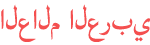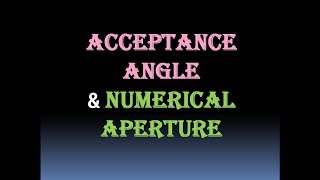Duration 6:23
Customize the Zoom Waiting Room with a logo by Chris Menard
Published 6 May 2020
The Zoom Waiting Room is a great security feature. You can customize your Zoom waiting room by adding your picture, a company logo, a title, and a description. Waiting Rooms works for both basic or free Zoom accounts and paid accounts, but the customize feature is only available for paid accounts. To access the Waiting Room settings in Zoom: 1) Sign into Zoom.US 2) Click Settings 3) Find the Waiting room and click the arrow for customizing. Images need to be between 60 and 400 pixels. #zoommeetings #zoomwaitingroom #zoom #chrismenardtraining #chrismenrd #zoomvideoconference Chris Menard's Training Website: https://chrismenardtraining.com And make sure you subscribe to my channel! -- EQUIPMENT USED --------------------------------- ○ My camera – https://amzn.to/3vdgF5E ○ Microphone - https://amzn.to/3gphDXh ○ Camera tripod – https://amzn.to/3veN6Rg ○ Studio lights - https://amzn.to/3vaxyy5 ○ Dual monitor mount stand - https://amzn.to/3vbZSjJ ○ Web camera – https://amzn.to/2Tg75Sn ○ Shock mount - https://amzn.to/3g96FGj ○ Boom Arm - https://amzn.to/3g8cNi6 -- SOFTWARE USED --------------------------------- ○ Screen recording – Camtasia – https://chrismenardtraining.com/camtasia ○ Screenshots – Snagit – https://chrismenardtraining.com/snagit ○ YouTube keyword search – TubeBuddy – https://www.tubebuddy.com/chrismenard DISCLAIMER: Links included in this description might be affiliate links. If you purchase a product or service with the links I provide, I may receive a small commission. There is no additional charge to you! Thank you for supporting my channel, so I can continue to provide you with free content each week!
Category
Show more
Comments - 48